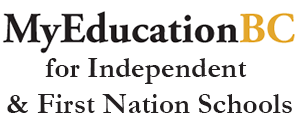WELCOME to MyEducationBC
Online Support for BC Independent & First Nation Schools using MyEdBC
Need Help?
Our Helpdesk is the fastest way to get answers to your questions or problems with MyEdBC. All requests for support should be submitted to our helpdesk. One of our team members will be happy to help you with any MyEdBC issues.
Training Videos
We have checklists and videos for every major task in MyEdBC, or if you missed a live online training session and want to review it you can see all our previous training session recordings
Click Here for Videos
Click Here for Upcoming Training
Provincial Guides
The Ministry has created a series of guides about using MyEducation for front desk staff, teachers, SPED coordinators and schedulers. These guides are more detailed and generalized for all schools
Click Here for Guides
Open Sessions
During these monthly group sessions school login to zoom to ask our team any questions, and then we demonstrate how to use particular functions or reports. Schools can also connect with other schools user that do similar tasks
Join Open Session
How we can help you?
Click on the links on the left side to see the training and support services we provide for MyEdBC:
Helpdesk
Our Helpdesk is the fastest way to get answers to your questions or problems with MyEdBC. All requests for support should be submitted to our helpdesk. One of our team members will be happy to help you with any MyEdBC issues.
Training Video's and Checklists
If you missed a live online training session or want to review it you can see all our previous training session recordings here. These videos cover tasks like start of school setup tasks, 1701/TRAX reporting, report cards, course scheduling, and end-of-year roll over.
Upcoming Training
View upcoming live online training events that we have on various topics such as 1701, TRAX, Report Cards, Student Registration, ES-Audit, etc. There is a lots of time during the training sessions to ask questions about the topic.
Provincial Guides
The Ministry has created a series of guides about using MyEducation for front desk staff, teachers, SPED coordinators and schedulers. These guides are similar to our guides just more detailed and generalized for all school types.
Open Sessions
These open workshops have no predefined topics and are when schools can come into a Zoom room and ask our team any questions that they have. We can demonstrate how to use particular functions or how to run specific reports that you may have questions about. It is also a chance for you to connect with others in the same role as you but in different schools and see how they optimize MyEdBC in their schools.
Click here to join Open Sessions and review previous sessions
One-on-One Sessions
At the start of the school year and throughout the year you can book a one-on-one session with one of our staff members. We will do a desktop share with Zoom and help you through any problems you are having with MyEdBC.
Schools
Students
School Staff
Support Team Members
Frequently Asked Questions
I'm a parent/student how do reset my portal account/password?
If you are a parent or student you will need to contact your school to ask them to reset your username and password for the parent/student portals. My team has no access to reset or create parent portal accounts.
How does my school join MyEdBC?
Contact Our Team
Phone Us
1-877-620-5673
Office Hours
9am - 4pm, Monday - Friday
Click here for office closures
Helpdesk
Attention Parents & Students:
Please note that our suport team CANNOT RESET any student/parent usernames or passwords for you.
If a student or parent is having troubles logging in or accessing MyEdBC you will have to contact your school or district to get them reset your account.
Andrew
Project Managerandrewsmit@bcsupportonline.com
Patreen
Supportpatreen@bcsupportonline.com
Megan
Support & Trainermegan@bcsupportonline.com